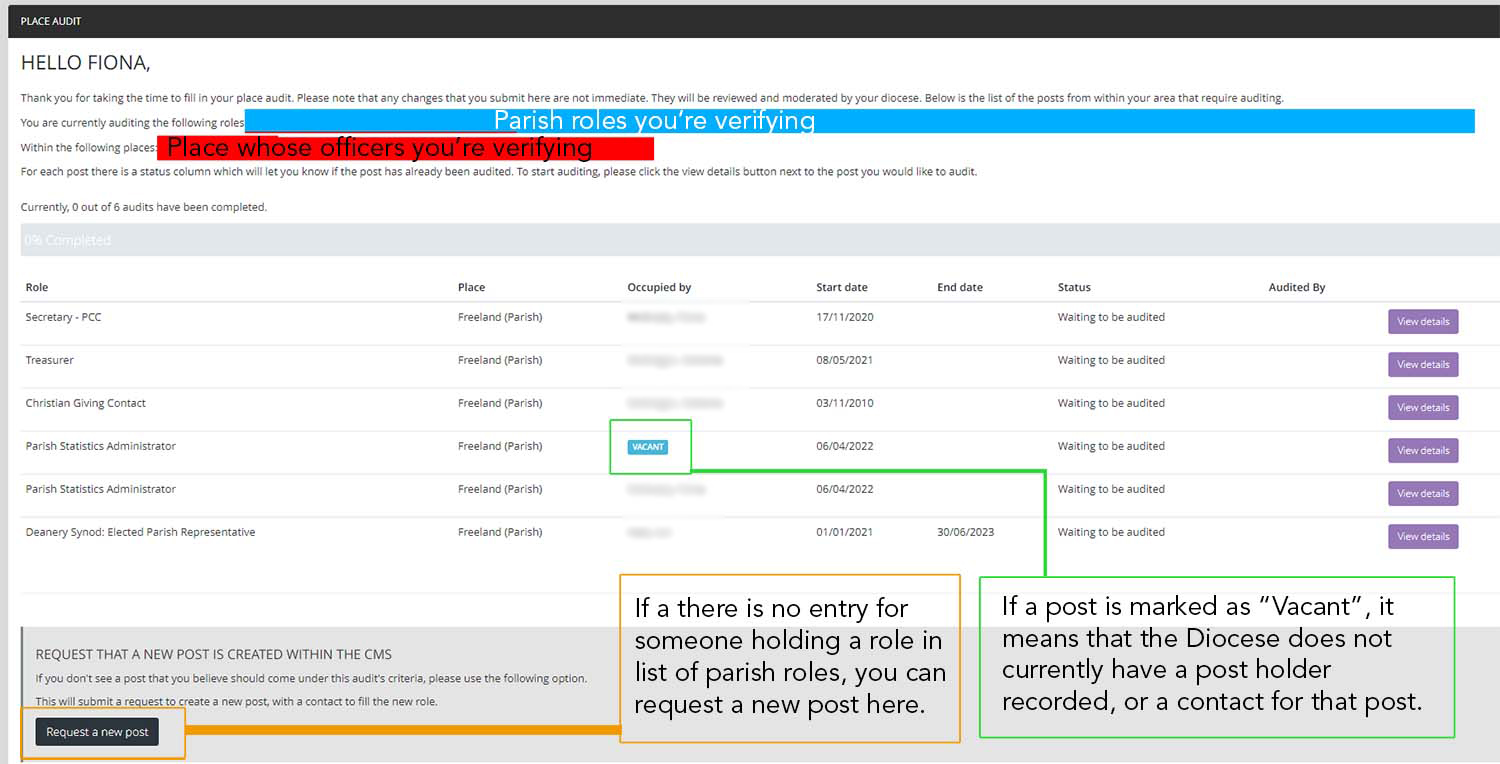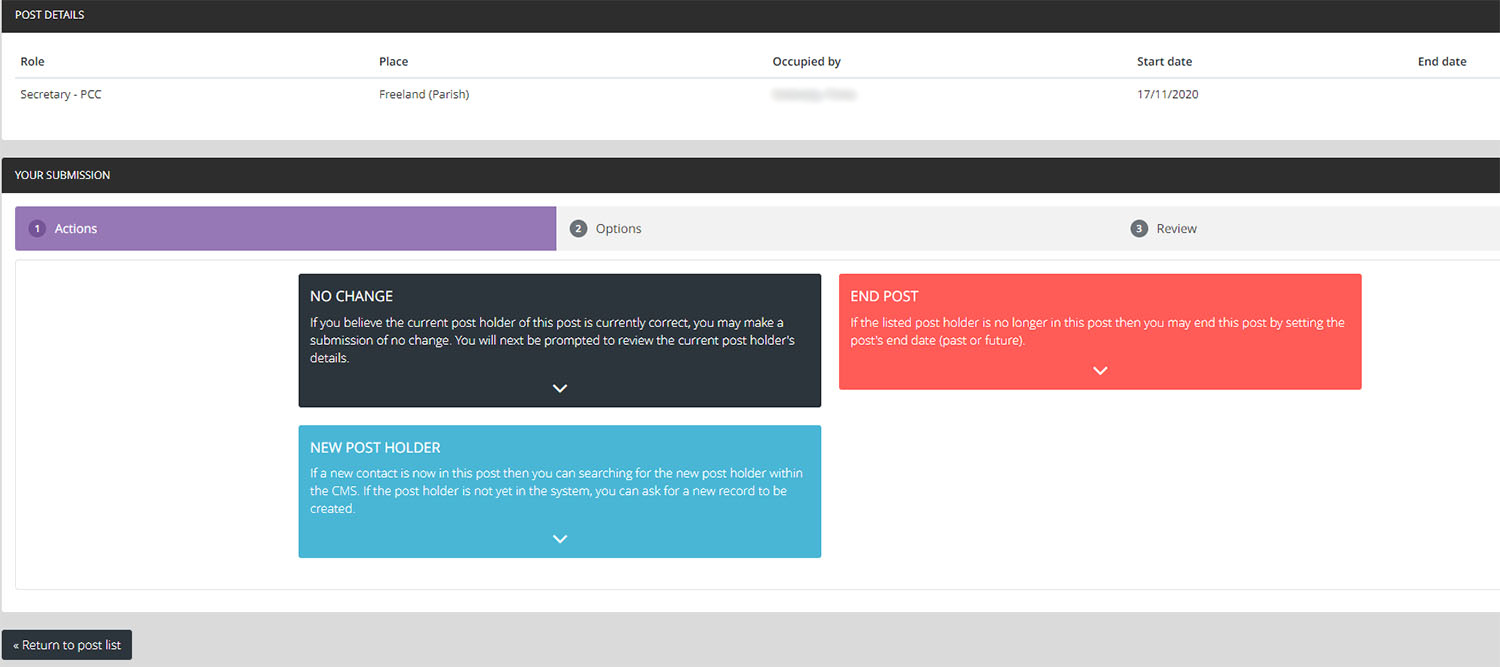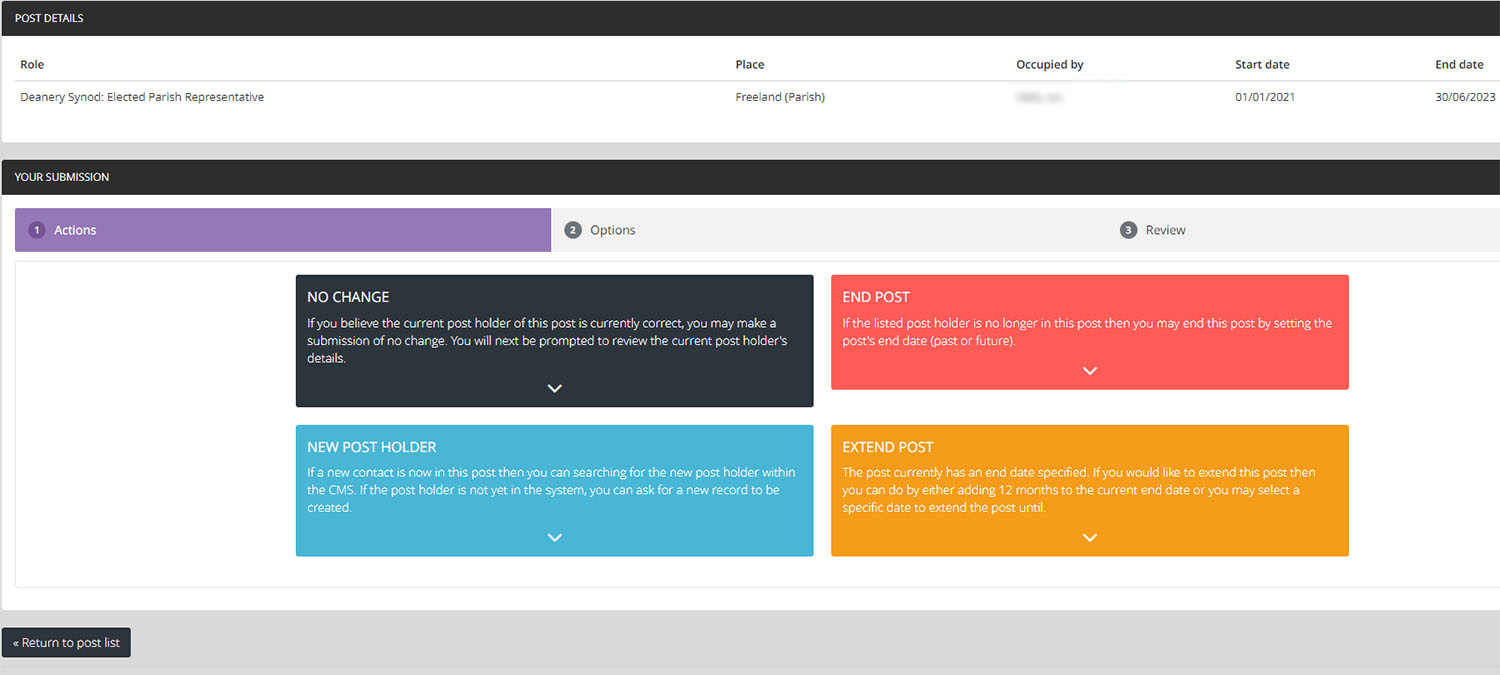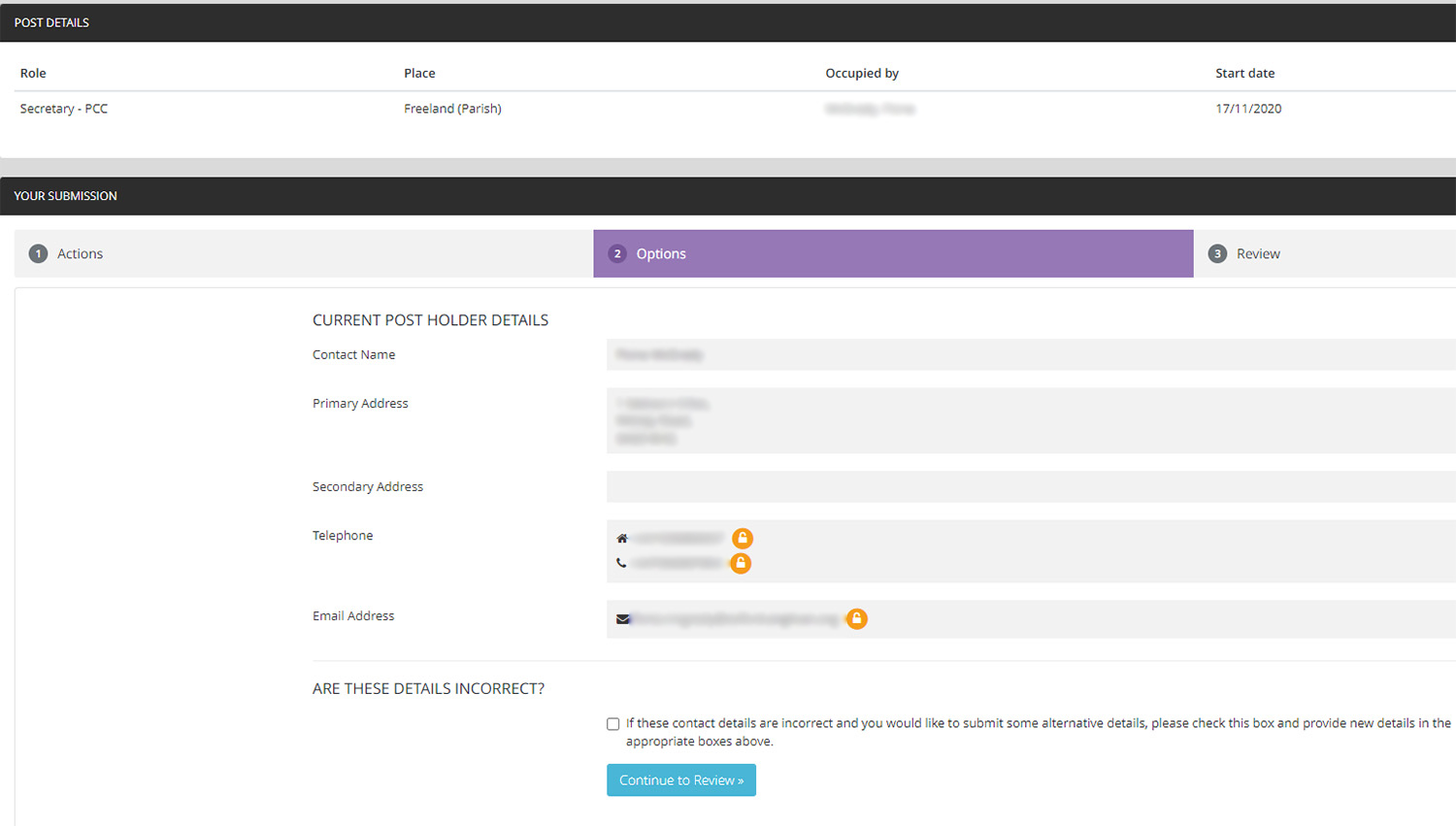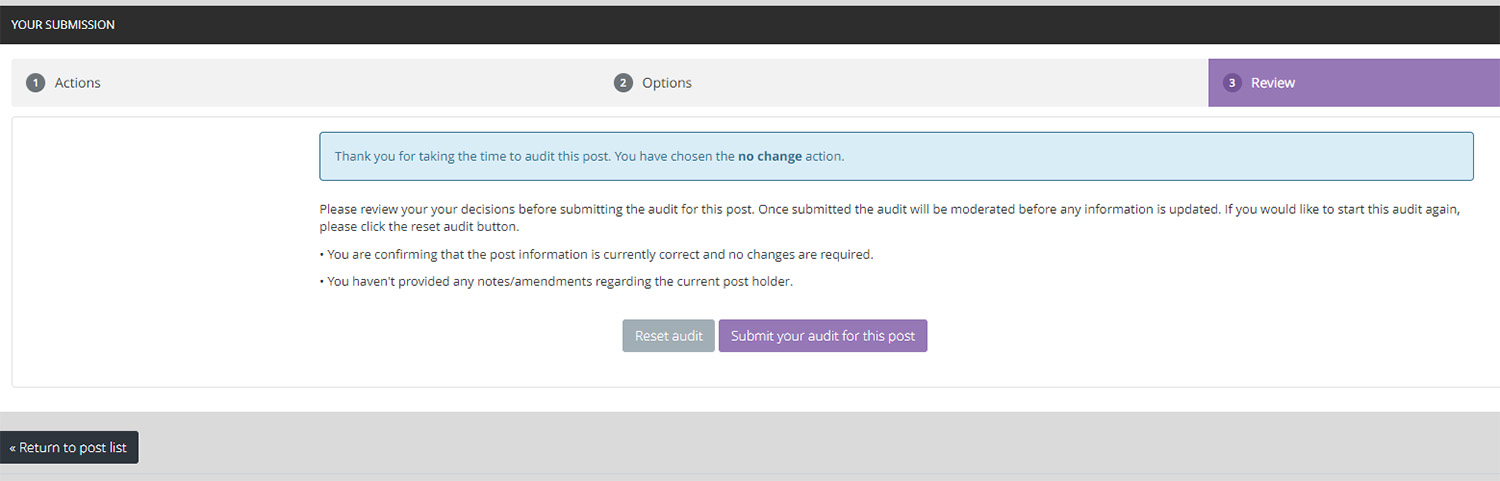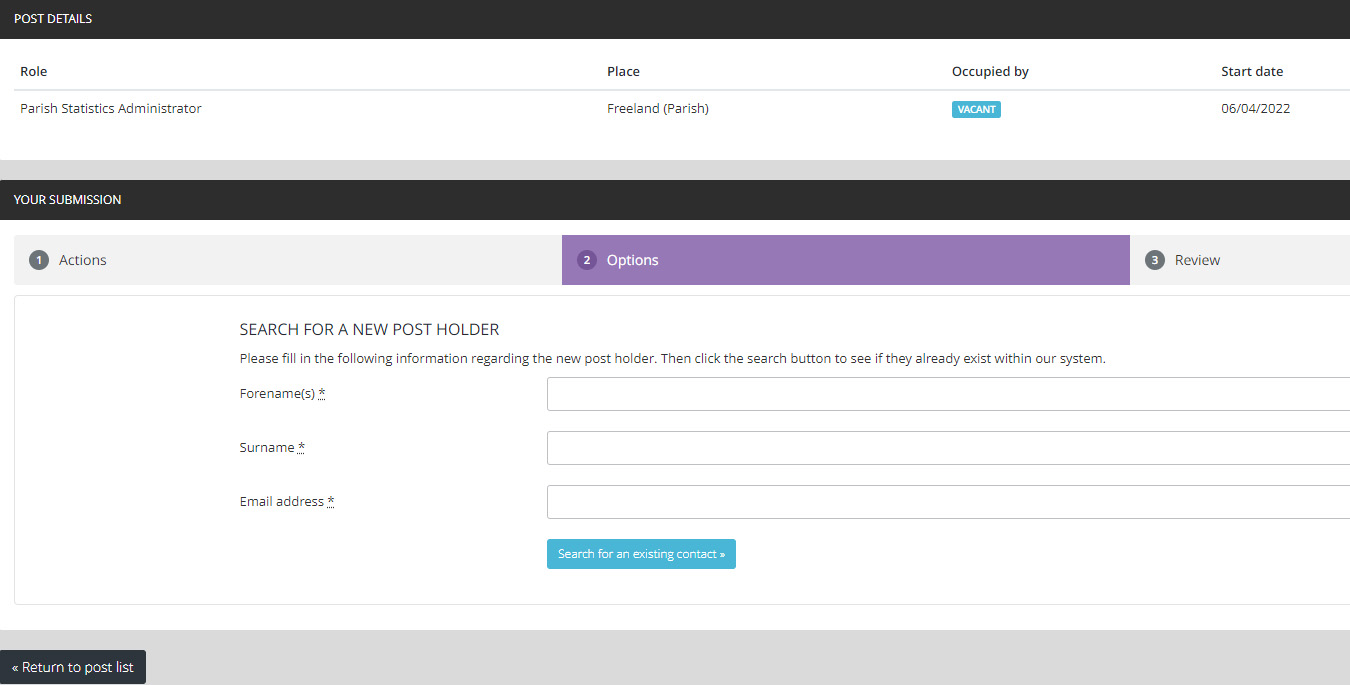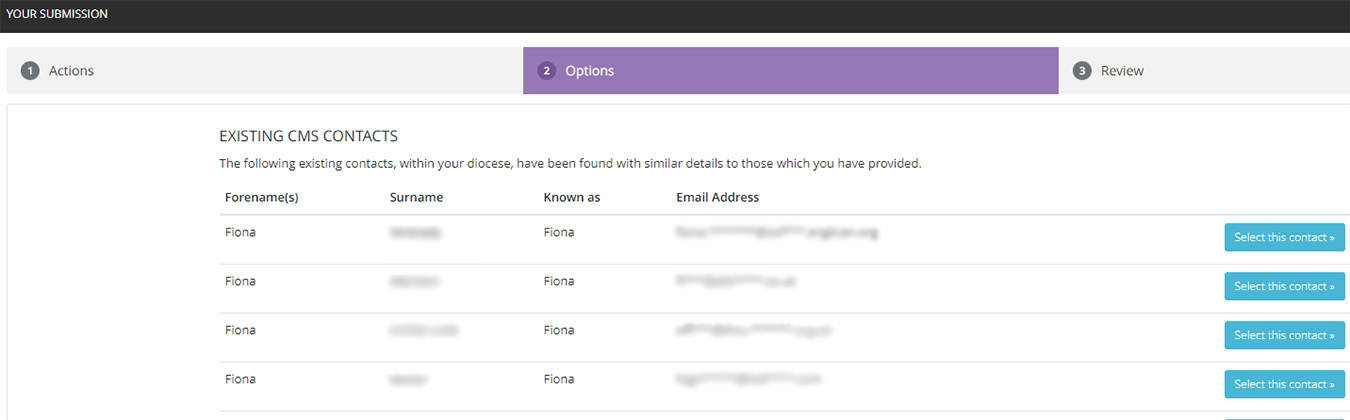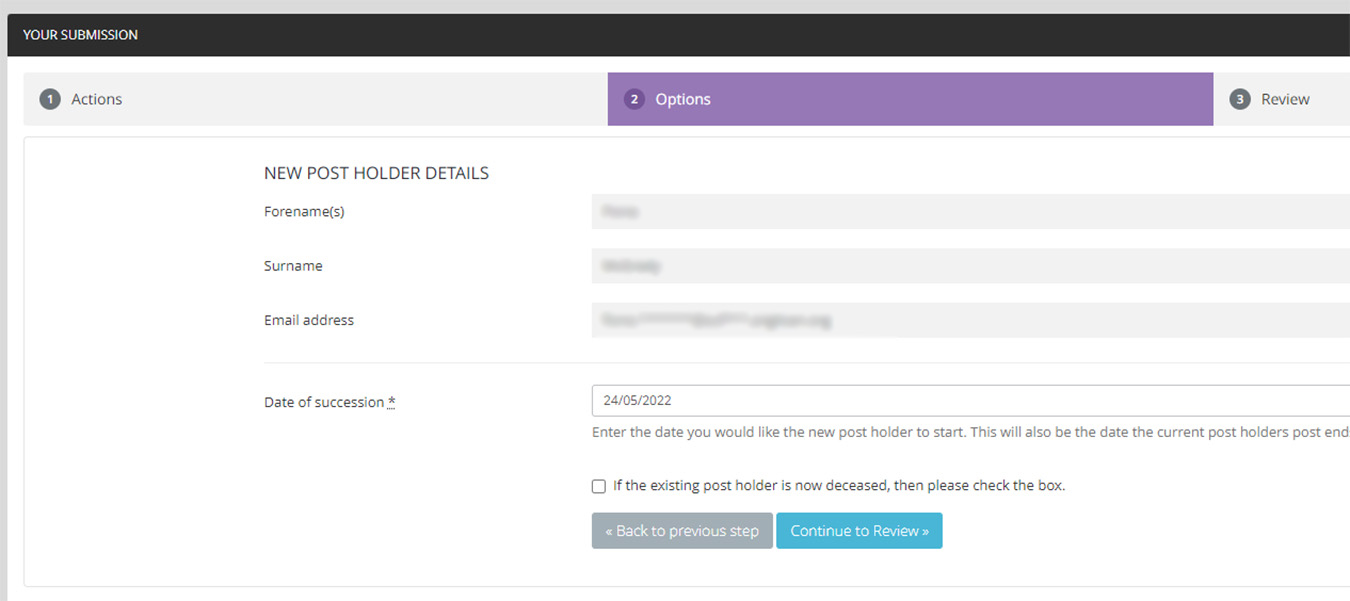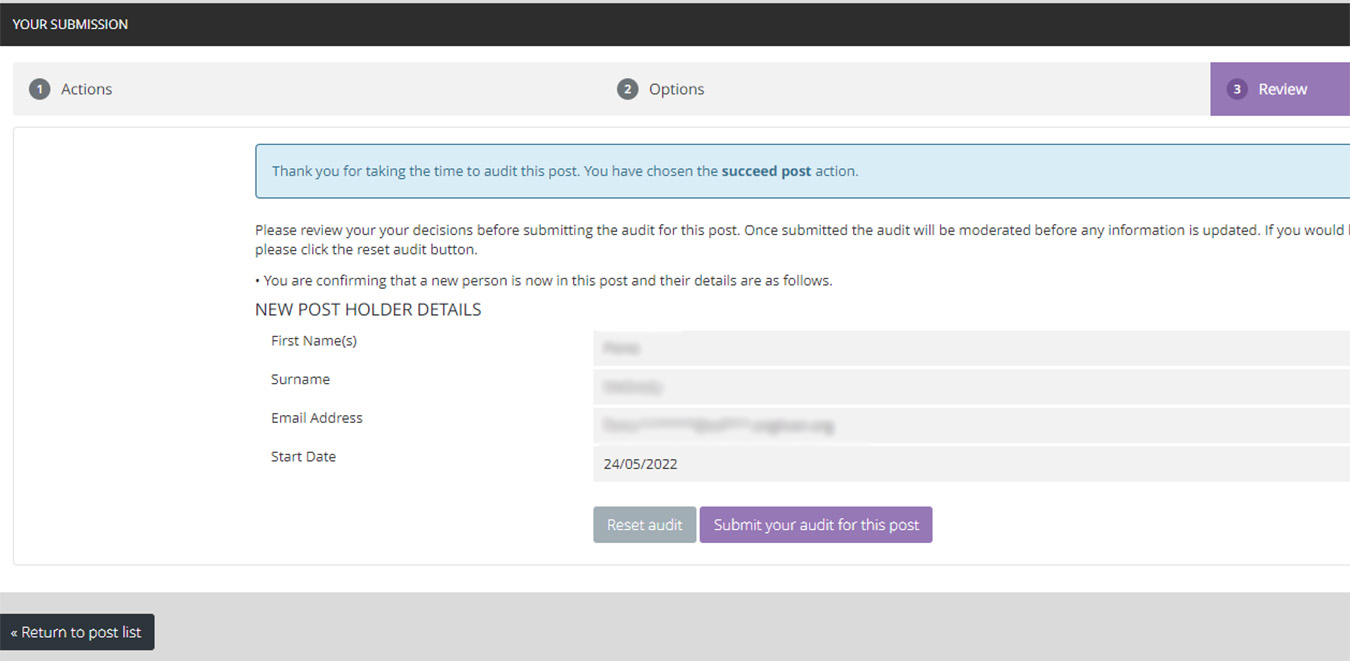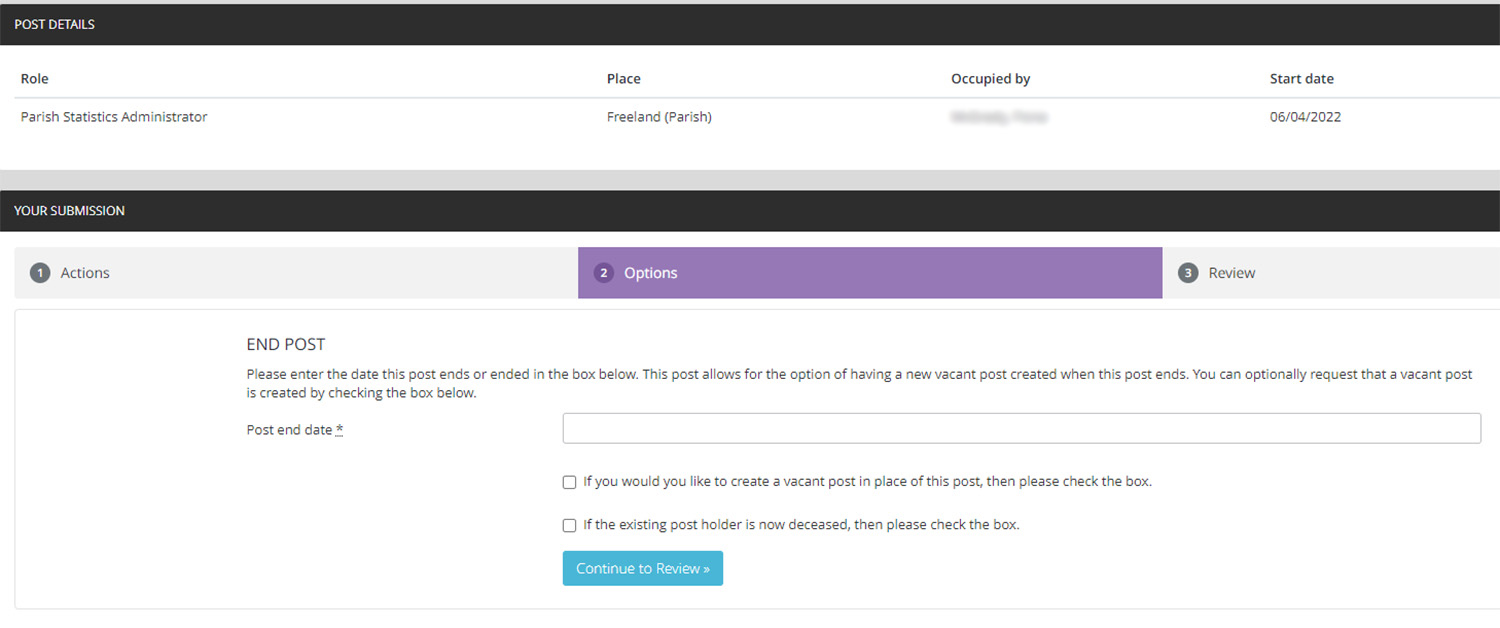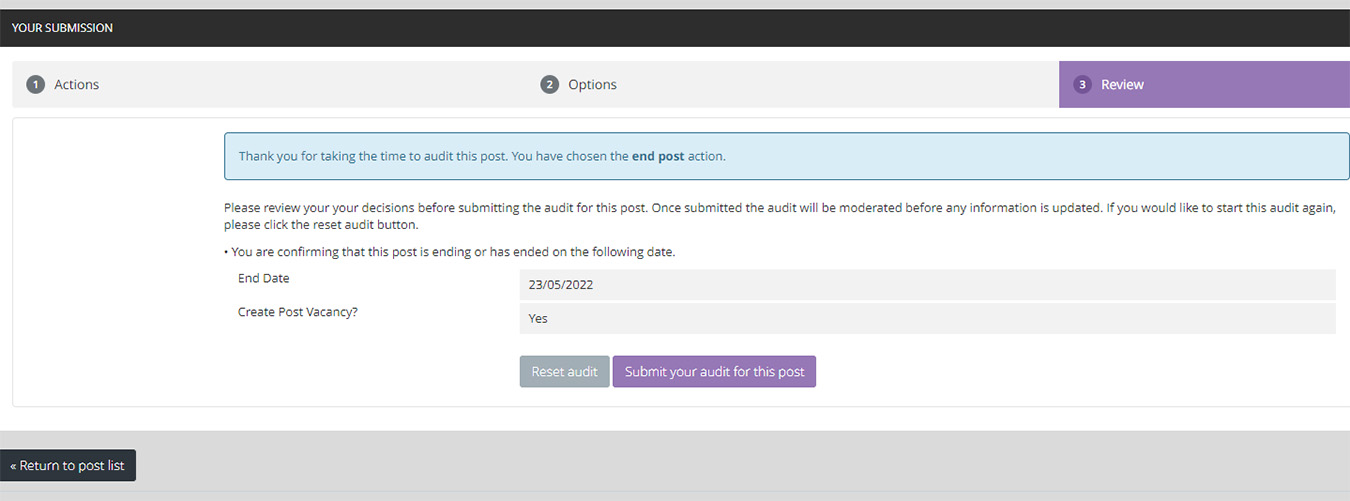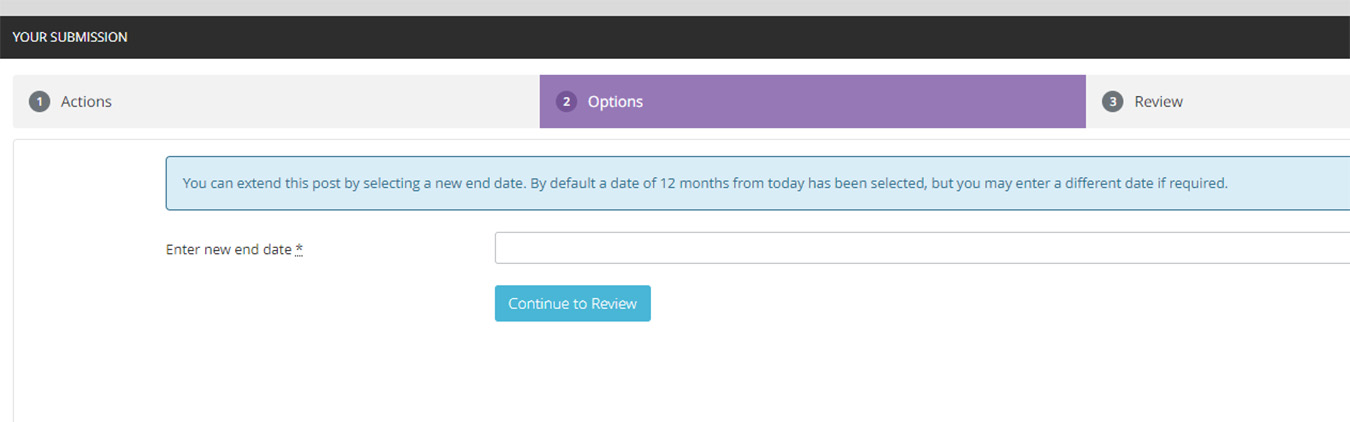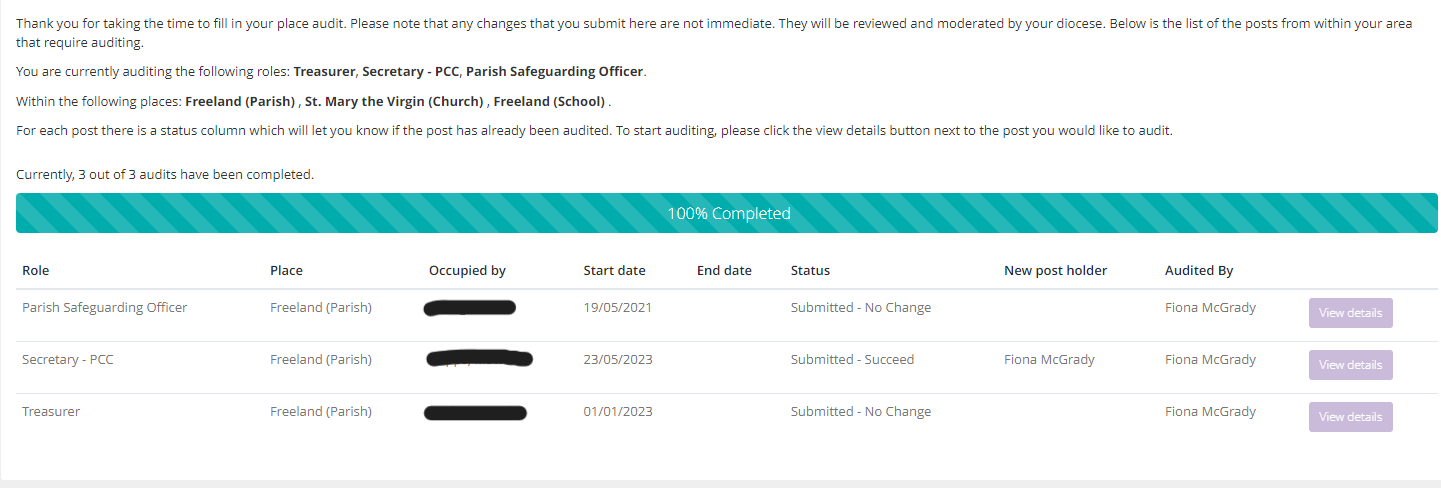Jump to: Deadlines and timings | Instructions | Completing the audit | Further help
We are carrying out an audit after the APCM cycle to ensure that we hold the correct contact details in the diocesan database ('CMS') for PCC officers and other key lay posts within your parish. This will help us contact the right people and ensure you receive the information you need from us to support those important roles within your parish.
What do I need to do?
Parish office holders
An email with the title Post APCM Parish Audit was sent to all PCC Secretaries (or another postholder if no PCC Secretary record in our database) on 6 May 2025. The email includes a link to details we hold for the following posts in your parish. These posts need auditing; scroll down to “How do I audit the posts in my parish?” for a step-by-step guide:
- PCC Secretary (and/or DCC/LEP Secretary if relevant)
- PCC Treasurer
- Parish Safeguarding Officer
- Deanery Synod: Elected Parish Representative
Clergy / LLM records
Please do not update contact details (name, address, phone no, email) or create a new contact record for clergy or LLMs in the audit. You can add them to a post if you need to, using their current contact record in the database.
GDPR/data protection compliance
For data privacy reasons, please do not share the link to the audit with anyone other than clergy / administrator in your benefice or other office holders (PCC Treasurer, Churchwardens etc) in your parish who already have access to the postholders' contact details.
If you are amending a person's contact details or adding a completely new contact to the database, please ensure you have their consent to enter their name and email address, and/or that this is permitted by your parish/benefice Privacy Notice.
All new post holders will receive a 'contact audit' email from the CMS database, which will include a link to the Diocese of Oxford Privacy Notice. They will then be asked to check the personal details we hold for them. You may wish to let them know to expect this email.
Deanery Synod Representatives
If there are any changes to your Deanery Synod Representatives between now and July, please send details to dero@oxford.anglican.org immediately, using the M4 form, so that we can maintain an accurate list of Deanery Synod Representatives, who are part of the electorate for Diocesan Synod.
How long will it take me?
We hope that it will take no more than half an hour. You might need additional time to check information with other people in your parish before auditing their details. You don't have to do the audit all at once and can come back to complete it when it suits you.
When should I complete the audit?
We’d be very grateful if you could complete the audit by 15 September 2025.
How do I audit the posts in my parish?
Follow the step-by-step instructions below to help you complete the audit.
You can click on any of the screenshots below to view them fullscreen.
- Click the link you were sent in the email 'Post APCM Parish Audit 2025*'.
You will be taken to a summary page listing all the people currently holding the auditable posts in your parish. (In the database (CMS), this is called a 'place audit'.)
The page will look similar to this:
- For each post, click on the View details button.
This will open the screen below:
OR: if there is an end date entered for the person’s post, you will see this version:
- For each person listed, select one of the following actions.
The steps you need to follow for each action are set out below. Click on the 'plus' symbol (+) to view the instructions for each action.
If the post-holder will remain the same, click No Change.
This will open the following Options tab which will show the contact details for the existing post holder.
- If the personal details are incorrect (perhaps the person has moved or changed their email address):
Click the tick-box in the ‘Are these details incorrect?’ section and it will open up each line for you to type in new contact details.
- Once you have entered the new details, or if the details were already correct:
Click the blue ‘Continue to Review’ button and you will be taken to the concluding page.
If you have made a mistake, click ‘Reset audit’.
If you are happy with the changes, click ‘Submit your audit for this post’.
You will now be taken back to the overall summary page. Your overall progress will be updated and the post that you audited will now appear greyed-out, which means that nothing more can be done to that role.
NB: The status will be Submitted - No Change if the post-holder remains the same, even if you have amended some of the contact details for that post-holder.
Select New Post Holder, which will take you to the following screen:
- Enter the name and email address of the new post-holder so the database can check for an existing profile (this helps avoid duplication of records in the database):
- Click ‘Search for an existing contact’. You will be offered a list of potential contacts from the existing contacts in our database:
- If there are many potential matches, click ‘Show more’ to continue reviewing the list.
If the person that you wish to add as the new post holder appears in this list, click the ‘Select this contact’ button.
If the person is not on the list of existing contacts, click ‘Request a new contact is created’ (located towards the bottom right of the screen).
If you are adding a completely new contact, please ensure you have their consent to enter their name and email address to the database, and/or that this is permitted by your parish/benefice Privacy Notice.
All new post holders will receive a contact audit email from CMS, which will include a link to the Diocese of Oxford Privacy Notice. They will then be asked to check the personal details we hold for them and the posts to which they are assigned.
- You will now be taken to a screen to review your selection and to set a succession / start date for the post (usually the date of your APCM or last PCC meeting).
- If the previous post holder has died, and that is why the post was vacated, you can tick the box to let us know. The profile of the deceased person will be deactivated in the database.
- Once you are happy with the information, click ‘Continue to review’. If you have made a mistake, click ‘Back to previous step’.
- On the final screen, you can review the details:
If you have made a mistake, click ‘Reset audit’.
If you are happy with the changes, click ‘Submit your audit for this post’.
You will now be taken back to the overall summary page.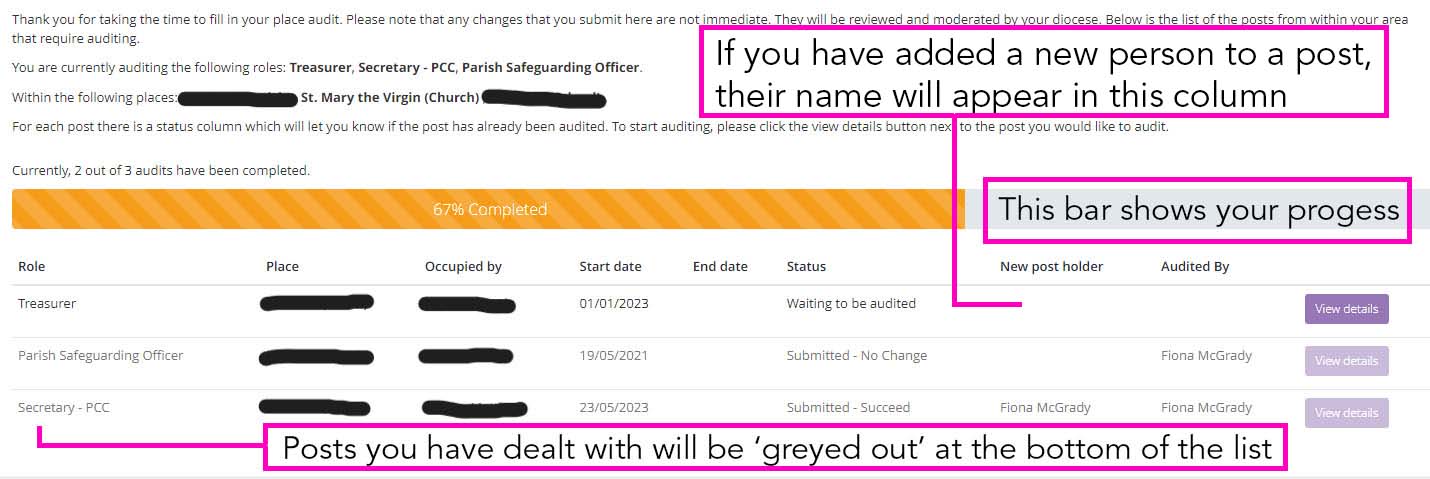
Your overall progress will be updated and the post that you just audited will now appear greyed-out, which means that nothing more can be done to that role. The name of the new post holder you added will appear in the 'New post holder' column.
If someone has retired/stepped down from their post but there is no one to replace them, you should select ‘End Post’.
You will be offered the following Options tab:
- Enter the date the post ended in the ‘Post end date’ box. If you do not know the exact end date, you can enter an approximate date or today's date.
- Tick the box if you would like to create a vacant post in place of this post. This option will appear for posts which are 'required'.
NB: You should almost always select the box to create a vacant post if there is no-one to replace the recent post-holder. The only cases where you would not tick that box are:
- if a post was duplicated by mistake, e.g. two PCC Secretaries and you want only the correct one to remain, or;
- an optional post no longer exists, e.g. you were previously allowed 3 Deanery Synod Reps but are now only allowed 2.
- If the person has died, please tick the deceased box. You will be offered the opportunity to provide the deceased date. This will deactivate their record in the database.
- Click the ‘Continue to Review’ button.
You will then be taken to the final review screen which will show you your changes.
If you have made a mistake, click ‘Reset audit’ to begin again.
If you are happy with the changes, click 'Submit your audit for this post.
You will now be taken back to the overall summary page.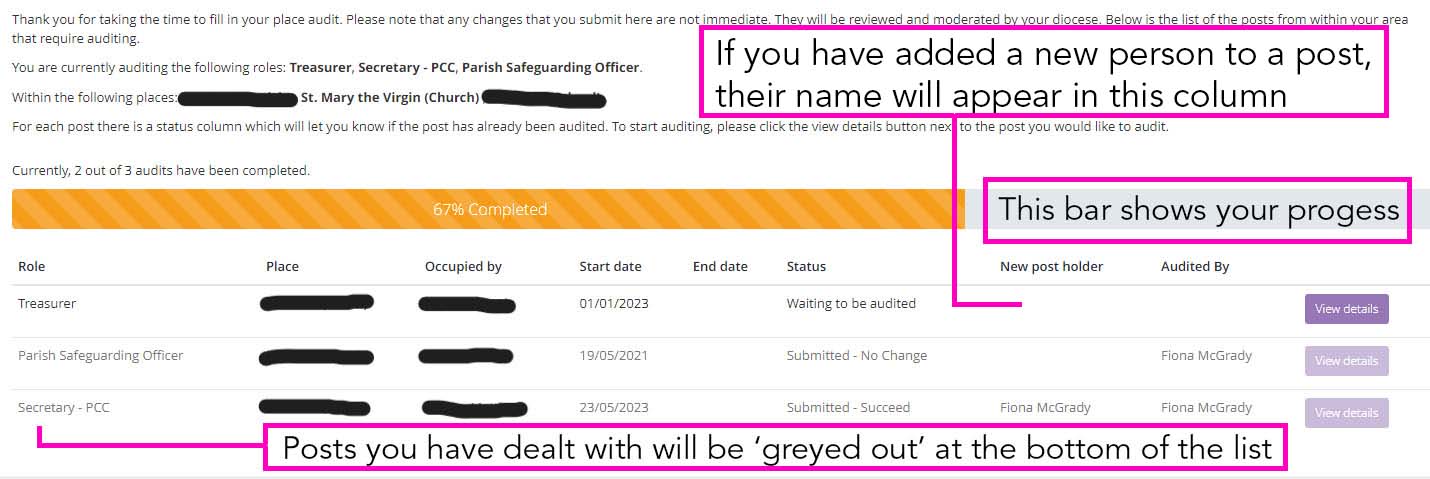
Your overall progress will be updated and the post that you just audited will now appear greyed-out, which means that nothing more can be done to that role.
This option will only appear if the post has an end date on the record. If the post-holder will continue after that date, you need to extend the post. Otherwise, please ignore this option if it appears.
-
On the Actions screen, select ‘Extend Post’.
-
You will be offered the following Options tab:
- Enter the new end date and click the ‘Continue to Review’ button.
-
You will then be taken to the final review screen which will show you your changes.
- If you have made a mistake, click ‘Reset audit’.
- If you are happy with the changes, click ‘Submit your audit for this post’.
You will now be taken back to the overall summary page.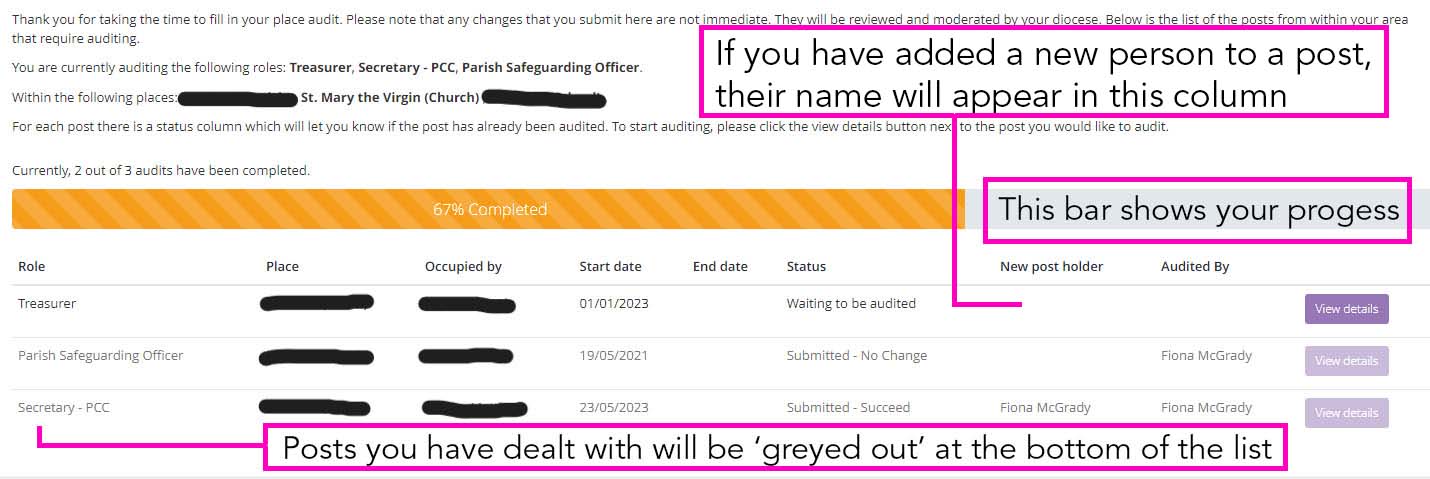
Your overall progress will be updated and the post that you just audited will now appear greyed-out, which means that nothing more can be done to that role.
Completing the audit
Once you have audited each of the posts in the list with one of the above options, you will see ‘100% Completed’ on the progress bar of the initial summary screen and all of your posts will now be greyed-out to signify completion.
N.B. The summary screen will show the name of any new post holders you have added in the 'New post holder' column, and the 'Status' column will indicate that the action has been successful.
Your audit is now complete, and all your submissions will appear in a queue for us to moderate. Once we have moderated the audit, any changes will become live in the database.
Please note:
- You don’t need to complete the audit all in one session.
- You can return to the list of posts from any screen by clicking the 'Return to post list' button.
- Once you have carried out the audit, the 'Status' column will indicate that the action has been successful.
- If you have added a new post holder to a role, their name will appear in the 'New post holder' column.
If you realise that you made a mistake on one of the audits but had already confirmed it (so it appears greyed-out), email us and we will be able to make adjustments for you.
If there isn't a record for one of the roles you need to audit, please email us and we will rectify this.
What happens next?
You need not do anything else. If you have added a new postholder, they will be contacted directly to verify their own contact details and to confirm their data protection permissions. Once moderated, the changes will become live in the diocesan database.
Further help
If you need any further assistance or have any questions regarding the audit, please email cms.audit@oxford.anglican.org.
Thank you for taking the time to complete the audit.
Access to the Diocesan Database
Contact details for your officers are held on the diocesan database (CMS), which can be accessed through the Church of England Portal. As a PCC Secretary, you can request access to the online diocesan database (Contact Management System) by following the instructions shown here: everyone in a relevant parish, deanery or diocesan role can have access and see contact information that has not been marked as private.